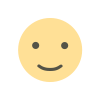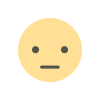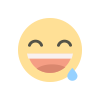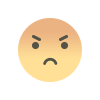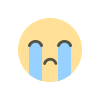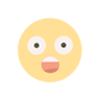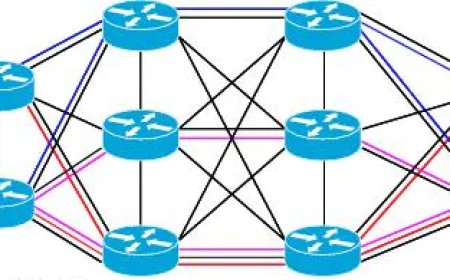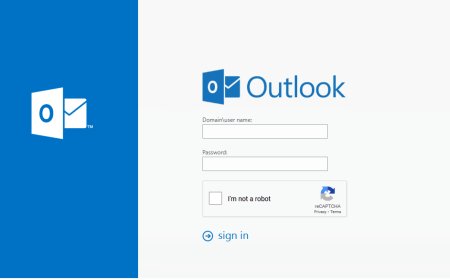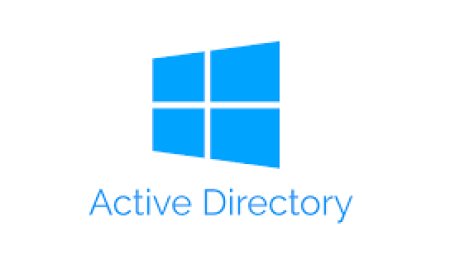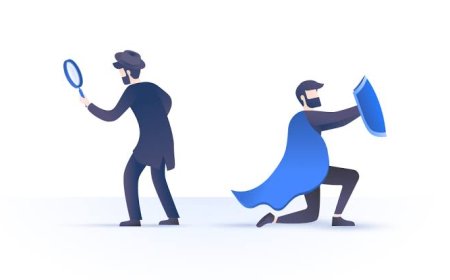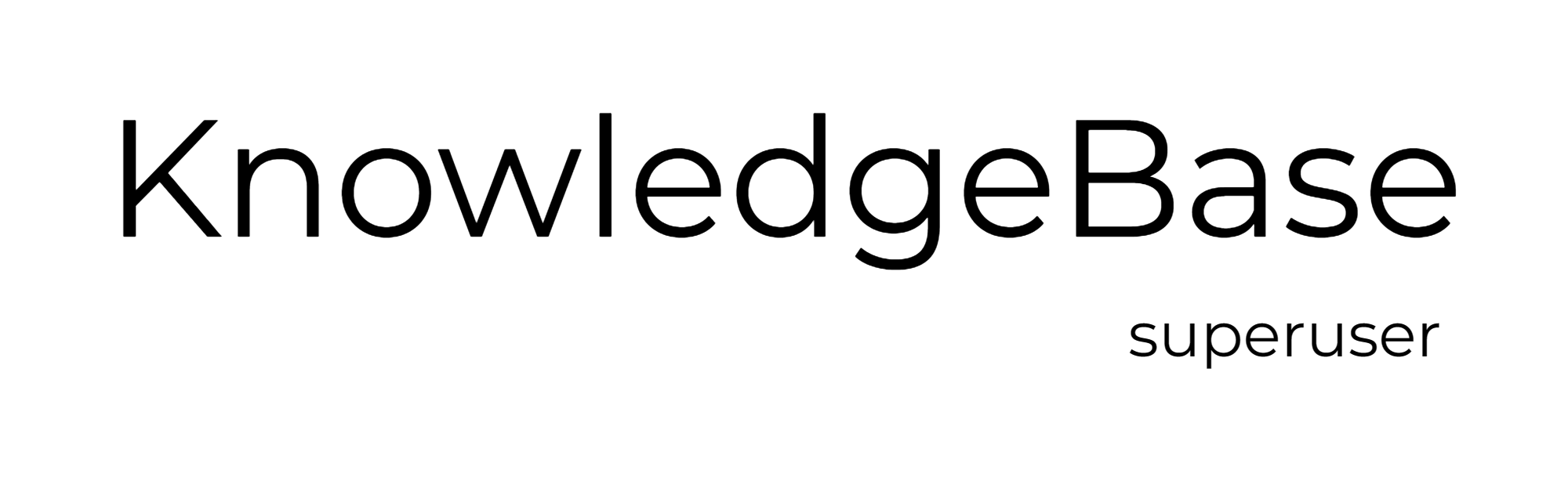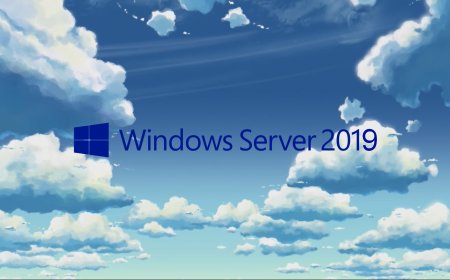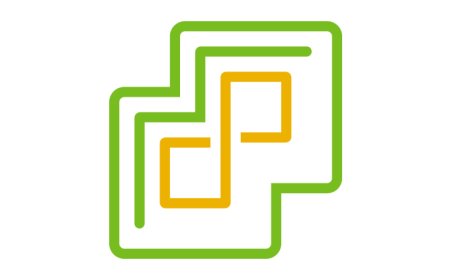Installing AppServ Apache - PHP - MySQL
AppServ is a free Windows program helps us configure the server environment, with Apache, PHP, MySQL and phpMyAdmin services, on our local computer. So, we can test our websites, themes, plugins, database on local machine. This article explains how to install AppServ.

INSTALLING APPSERV
Step 1: Open your favorite web browser and search for "appserv". Click the first link and visit the appserv.org
Step 2: Click download button to download the latest version of AppServ. The page will direct you to "sourceforge.net". Allow website to install the media.
Step 3: Start the installation with priviliged account. Click next to continue installation.
Step 4: Accept the license agreement and click "I Agree".
Step 5: Select the "Destination Folder" and click Next to continue.
Step 6: Select the package components. Since there is no component, all of the options are selected.
Step 7: Configure the servers information. Default settings are depicted here and you may start using the service with these default settings.
Step 8: Enter the password for MySQL Server Instance and note it.
Step 9: Wait for installation and click Next to continue.
Step 10: Click finish to close the wizard.
Step 11: Allow Apache features to start the services.
Step 12: You may see the "AppServ" folder under your C drive. (If installed with default settings.)
Step 13: Open your browser and write "localhost". After clickling you may see this page.
Step 14: Visit "localhost/phpmyadmin" and continue with the password written during the installation.
Step 15: Installation completed.
What's Your Reaction?