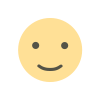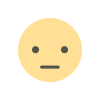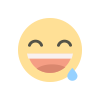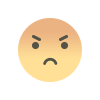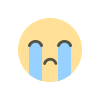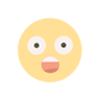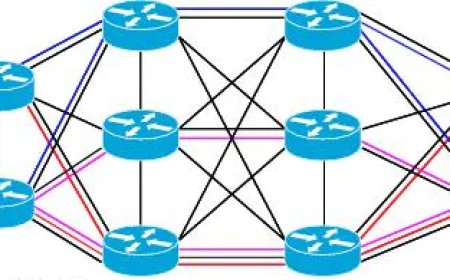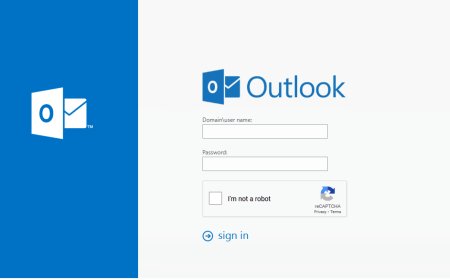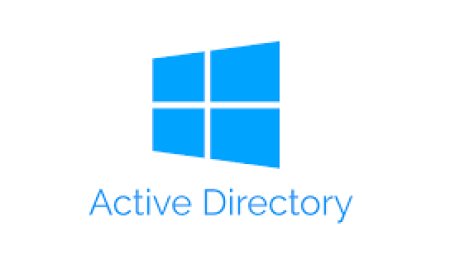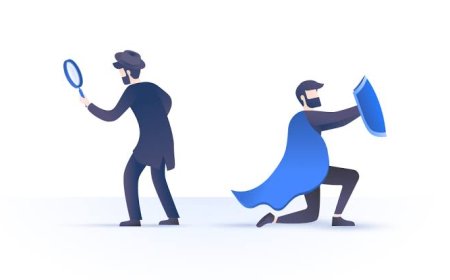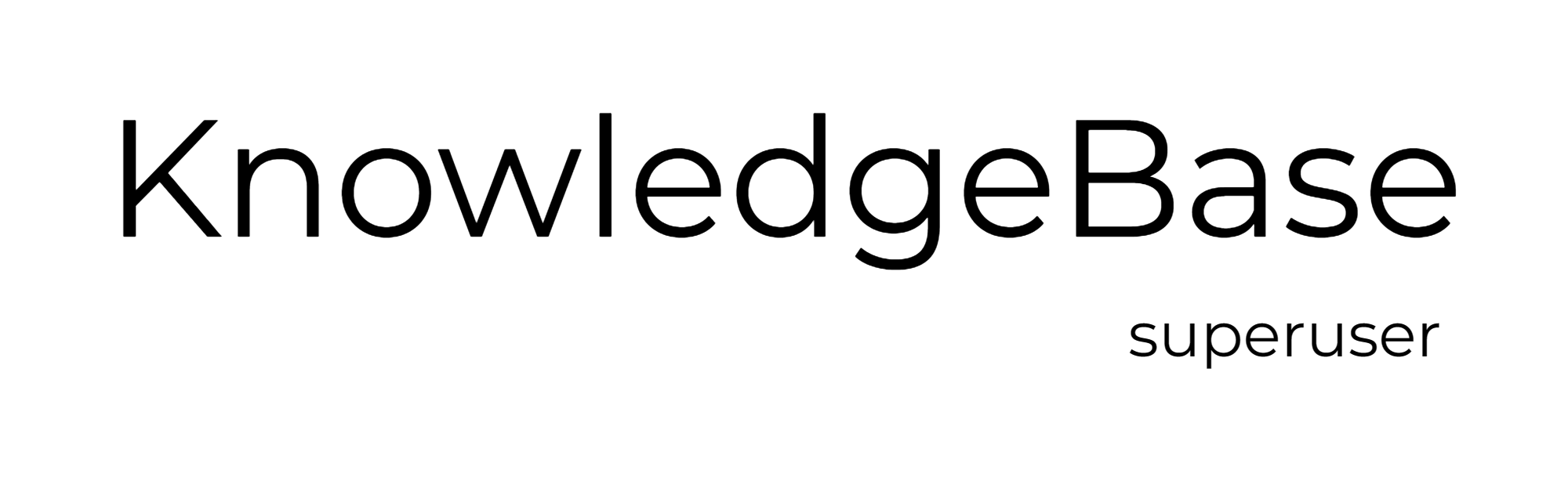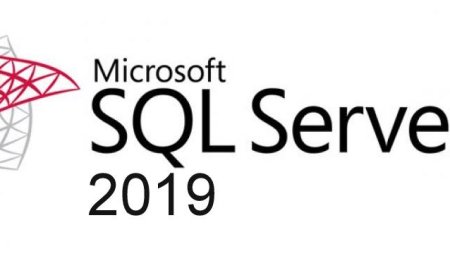vSphere Monitoring & Step by Step Alarm Creation
In the ever-evolving landscape of virtualization, VMware vSphere stands as a cornerstone, empowering organizations with robust infrastructure management capabilities. Among its myriad features, event monitoring and alarm creation are pivotal for maintaining system health, optimizing performance, and bolstering security. Let's delve into the realm of vSphere's event monitoring capabilities and explore the art of creating alarms to fortify virtual environment.

At the heart of vSphere lies its event monitoring system, which tracks the activities and changes occurring within the virtual infrastructure. Events range from routine tasks such as VM migrations to critical alerts signaling potential performance bottlenecks or security breaches. Leveraging this comprehensive event monitoring framework, you can gain invaluable insights into the operational dynamics of their virtual environment.
The Key Components of Event Monitoring:
-
Event Database: vSphere maintains a centralized event database, storing a chronological record of all system events. This repository serves as a treasure trove of historical data, enabling administrators to conduct post-mortem analyses, troubleshoot issues, and identify recurring patterns.
-
Real-time Event Notification: Instantaneous notification mechanisms ensure that administrators stay informed about critical events as they unfold. Whether it's a storage failure or a resource contention issue, real-time alerts empower administrators to take proactive measures, averting potential disruptions.
-
Event Filters and Categories: vSphere offers robust filtering capabilities, allowing administrators to fine-tune event monitoring based on specific criteria. Events are categorized into distinct groups, ranging from performance-related metrics to security-related incidents, facilitating targeted monitoring and efficient event management.
Creating Custom Alarms:
While event monitoring lays the groundwork for proactive management, custom alarms serve as the frontline defense mechanism, triggering timely interventions in response to predefined thresholds or conditions. Here's a step-by-step guide to crafting bespoke alarms tailored to your organizational needs:
-
Identify Key Performance Metrics: Begin by identifying the critical performance metrics that warrant monitoring within your virtual environment. Whether it's CPU utilization, memory contention, or storage latency, pinpointing these metrics forms the basis for alarm creation.
-
Set Thresholds and Triggers: Define threshold values indicative of normal operational parameters and aberrant behavior. Thresholds can be static values or dynamic thresholds based on historical trends or predictive analytics. Establish triggers that dictate when alarms should be activated, ensuring timely notifications without inundating administrators with false positives.
-
Specify Notification Actions: Determine the appropriate notification actions to be initiated upon alarm activation. These actions can range from sending email alerts and SNMP traps to executing custom scripts or invoking remediation workflows through vSphere automation tools.
-
Implement Alarm Actions and Escalation Policies: Configure predefined actions to mitigate identified issues automatically whenever possible. Additionally, establish escalation policies to escalate unresolved alarms through hierarchical notification channels, ensuring prompt attention from designated personnel.
Creating and Alarm Step By Step:
Click "Hosts and Clusters" from vSphere Client shortcut panel
Follow the picture and open the "New Alarm Definition" pop-up.
Write the alarm and descriptions. You can choose the target according to your targets. "Virtual Machines" were selected in this example. Then click next.
Select the conditions for the alarm. This example were created for "VM CPU Usage".
Set the details for the alarm. The rule basically means that - if VM CPU usage is above %95 for 5 minutes - then...
Define then options like sending mail, snmp traps etc.
You can also select some advanced options like powering off VM, resetting VM etc. "Power off VM" was selected here.
It is now time to review the reset rule. It basically defines what to do if the situtation is now ok. Pick the details and click next.
Review all the settings and click "Create".
Best Practices for Effective Alarm Management:
- Regularly Review and Refine Alarm Definitions: Periodically reassess alarm configurations in alignment with evolving operational requirements and performance benchmarks.
- Leverage Alarm Reporting and Analytics: Harness built-in reporting tools to analyze alarm trends, identify recurring issues, and fine-tune alarm thresholds for optimal efficacy.
- Implement RBAC: Enforce granular access controls to restrict alarm management privileges based on user roles and responsibilities, mitigating the risk of unauthorized modifications.
- Integrate with Third-Party Monitoring Solutions: Seamlessly integrate vSphere event monitoring and alarm capabilities with third-party monitoring solutions for holistic infrastructure visibility and unified management.
Most Have Alarms:
-
High CPU Usage Alarm: This alarm triggers when CPU utilization exceeds a defined threshold, indicating potential performance bottlenecks or resource contention issues.
-
Low Memory Alarm: This alarm alerts administrators when available memory falls below a specified threshold, which could lead to performance degradation or virtual machine (VM) instability.
-
Storage Capacity Alarm: Triggered when storage capacity reaches a critical level, this alarm helps prevent datastores from running out of space, which could disrupt VM operations or lead to data loss.
-
Datastore Latency Alarm: Monitoring datastore latency is crucial for identifying storage performance issues. This alarm activates when latency exceeds acceptable thresholds, signaling potential storage bottlenecks.
-
VM Snapshot Alarm: Snapshots are useful but can consume significant storage space if not managed properly. This alarm notifies administrators when VM snapshot size exceeds a predefined threshold, helping prevent storage overutilization.
-
VM Heartbeat Alarm: Ensuring VM uptime is essential for business continuity. This alarm triggers when a VM's heartbeat signal is lost, indicating potential VM crashes or network connectivity issues.
-
Network Packet Loss Alarm: Network reliability is critical for VM communication. This alarm activates when network packet loss exceeds a specified threshold, signaling potential network congestion or infrastructure problems.
-
VM CPU Ready Alarm: CPU ready time measures the time VMs are ready to run but are waiting for CPU resources. This alarm alerts administrators when CPU ready time surpasses a defined threshold, indicating CPU contention and potential performance degradation.
-
Host Connection State Alarm: Monitoring host connectivity is crucial for maintaining infrastructure availability. This alarm triggers when a host connection state changes, indicating potential network issues or host failures.
-
VM Power State Alarm: VMs should remain powered on unless intentionally shut down or suspended. This alarm notifies administrators when VMs are unexpectedly powered off, helping detect issues such as crashes or unauthorized shutdowns.
*** Some of these alarms are already defined but it is always better to reconfigure the alarms according to your requirements.
What's Your Reaction?