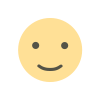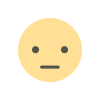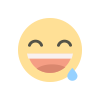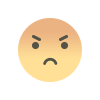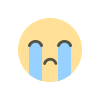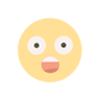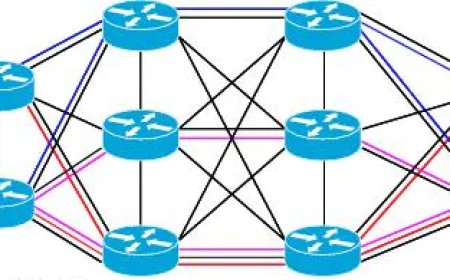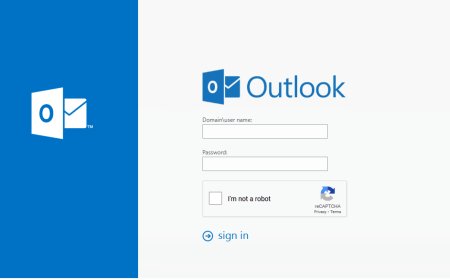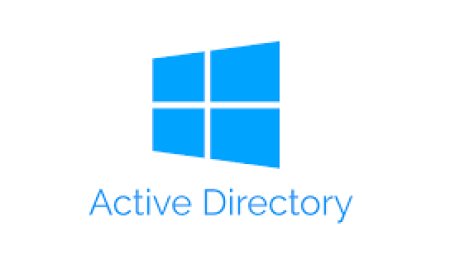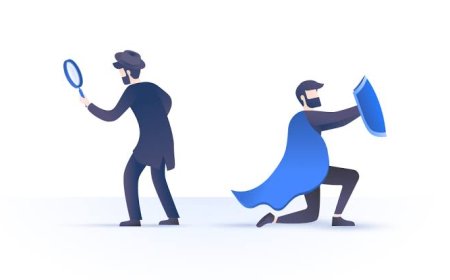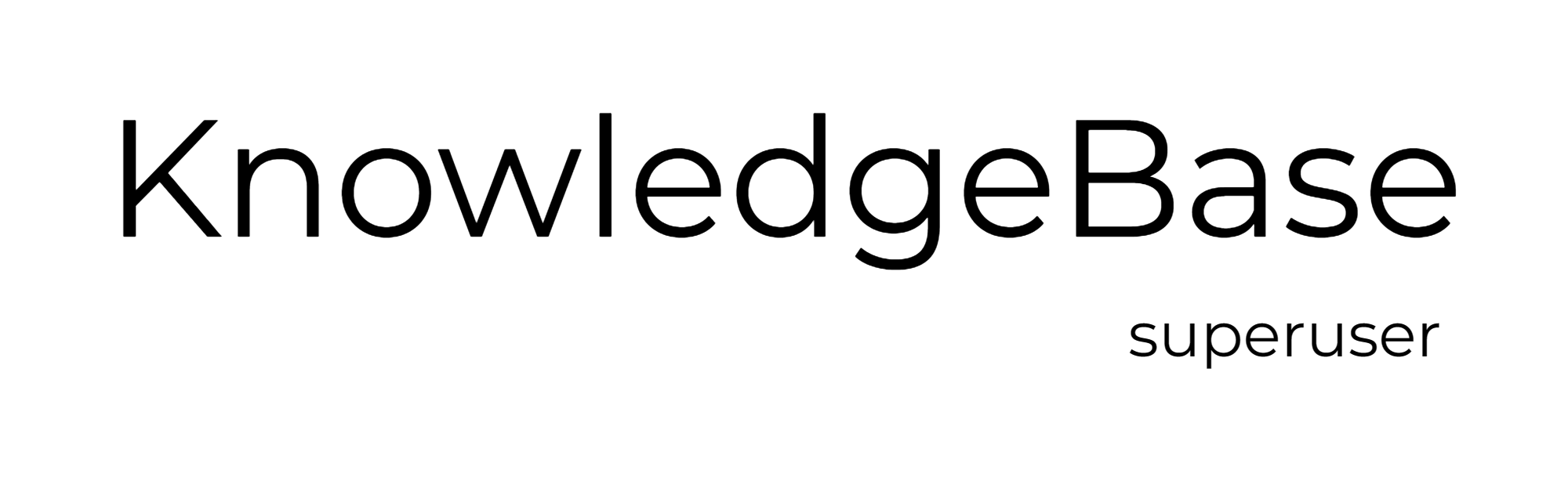PowerShell to Get CPU and Memory Usage
CPU and memory utilization are important metrics to monitor because they can affect the performance and stability of a system. This PowerShell script gets the server names from a text file and shows the CPU and Memory Usage of the target server.

By monitoring these metrics, you can:
-
Identify bottlenecks and performance issues,
-
Plan for future capacity,
-
Track resource usage trends,
-
Ensure system stability,
-
Improve efficiency.
Quick link to script:
powershell/get_cpumemoryutilization.ps1 at main · kbsuperuser/powershell (github.com)
*******
<#
.SYNOPSIS
CPU and Memory Utilization
.DESCRIPTION
This PowerShell script gets the server names from a text file and shows the CPU and Memory Usage of the target server.
.EXAMPLE
PS> ./get_cpumemoryutilization
.LINK
https://github.com/kbsuperuser/powershell
.NOTES
Author: kbsuperuser.com | License: CC0
#>
# Define the txt file location to run the script
$Servers = Get-Content "C:\ServerList.txt"
$Array = @()
ForEach($Server in $Servers)
{
$Server = $Server.trim()
Write-Host "Checking: $Server"
$Check = $null
$Processor = $null
$ComputerMemory = $null
$RoundMemory = $null
$Object = $null
# Creating custom object
$Object = New-Object PSCustomObject
$Object | Add-Member -MemberType NoteProperty -Name "Server name" -Value $Server
$Check = Test-Path -Path "\\$Server\c$" -ErrorAction SilentlyContinue
If($Check -match "True")
{
$Status = "True"
Try
{
# CPU Utilization
$Processor = (Get-WmiObject -ComputerName $Server -Class win32_processor -ErrorAction Stop | Measure-Object -Property LoadPercentage -Average | Select-Object Average).Average
# Memory Utilization
$ComputerMemory = Get-WmiObject -ComputerName $Server -Class win32_operatingsystem -ErrorAction Stop
$Memory = ((($ComputerMemory.TotalVisibleMemorySize - $ComputerMemory.FreePhysicalMemory)*100)/ $ComputerMemory.TotalVisibleMemorySize)
$RoundMemory = [math]::Round($Memory, 2)
}
Catch
{
Write-Host "Something went wrong." -ForegroundColor Red
Continue
}
If(!$Processor -and $RoundMemory)
{
$RoundMemory = "(null)"
$Processor = "(null)"
}
$Object | Add-Member -MemberType NoteProperty -Name "Is Server Online?" -Value $Status
$Object | Add-Member -MemberType NoteProperty -Name "Memory %" -Value $RoundMemory
$Object | Add-Member -MemberType NoteProperty -Name "CPU %" -Value $Processor
# Display resutls for single server in realtime
#$Object
# Adding custom object to our array
$Array += $Object
}
Else
{
$Object | Add-Member -MemberType NoteProperty -Name "Is Server Online?" -Value "False"
$Object | Add-Member -MemberType NoteProperty -Name "Memory %" -Value "(null)"
$Object | Add-Member -MemberType NoteProperty -Name "CPU %" -Value "(null)"
# Display results for single server in realtime
#$Object
# Adding custom object to our array
$Array += $Object
}
}
If($Array)
{
$Array | Sort-Object "Is online?"
#$Array | Out-GridView
#$Array | Export-Csv -Path "C:\Result.csv" -NoTypeInformation -Force
}
*******
What's Your Reaction?