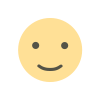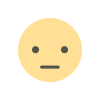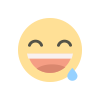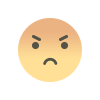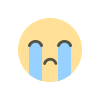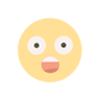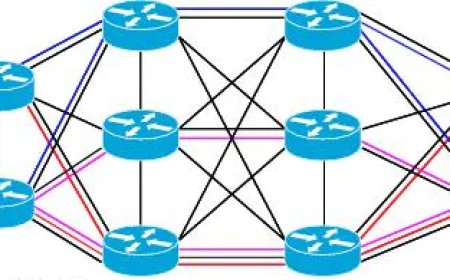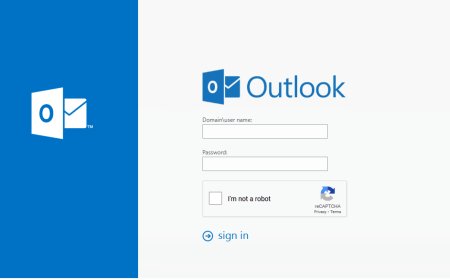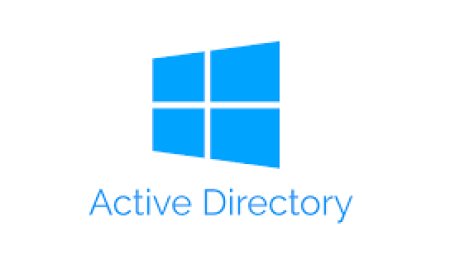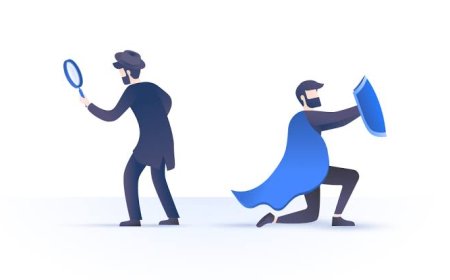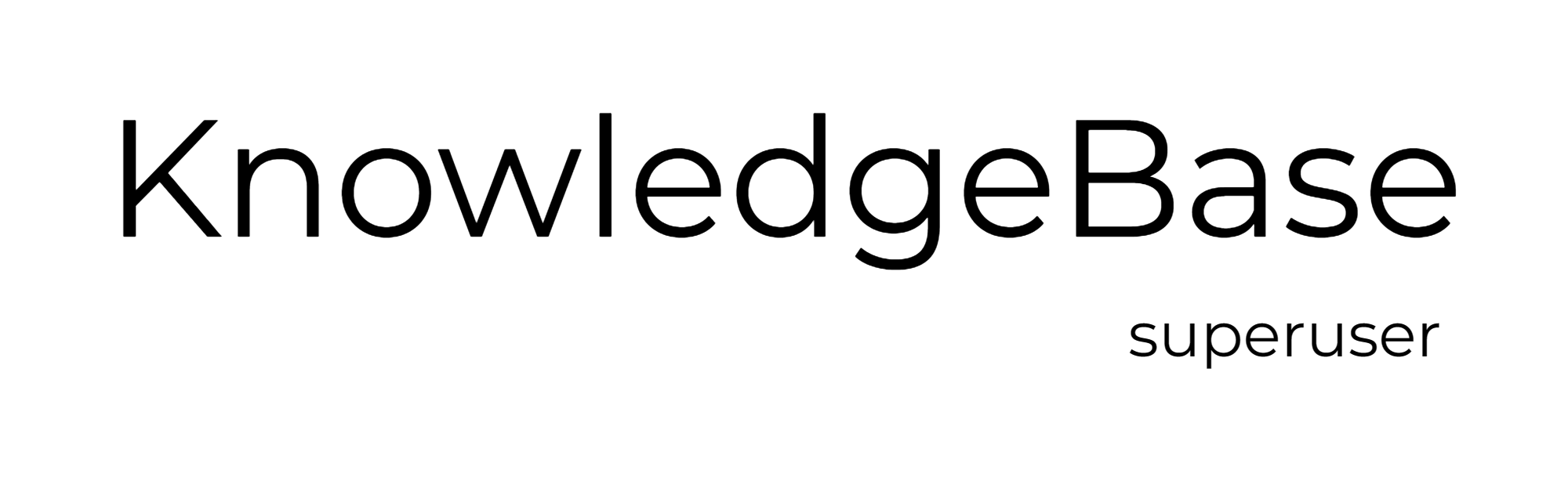Backup Explained
Backup refers to the practice of copying and storing important data in different locations, so it can be restored in the event that the original data is lost or becomes inaccessible or corrupted.

Why it is so important?
Backups are typically created on a regular basis, such as daily or weekly, and are stored on different types of media, such as tape, disk, or cloud storage.
There are different types of backup methods such as full backup, incremental backup, and differential backup.
Backup provides a way to protect the data and restore it in the event of data loss. There are many ways to lost data such as:
-
Hardware failure: Hard drives, servers, and other hardware components can fail, causing data to be lost or become inaccessible.
-
Human error: Accidents such as accidentally deleting important files, formatting the wrong drive, or other user errors can lead to data loss.
-
Natural disasters: Floods, fires, tornadoes, and other natural disasters can cause damage to equipment, resulting in data loss.
-
Cyberattacks: Malware, viruses, and other types of cyberattacks can cause data to be corrupted or deleted.
-
Software bugs: software can have bugs or glitches that can cause data loss.
-
User error: Users can accidentally delete, modify or otherwise lose important data.
-
Compliance: Some industries and regulatory bodies require to keep backups and retention policies for certain periods of time, in the event of an audit.
Without a backup, any of these events can result in the permanent loss of important data, which surely can have severe consequences for the organization such as:
- Loss of revenue,
- Reputation damage,
- Legal consequences.
Creating regular backups minimize the potential impact of data loss. And backup ensures that the data can be restored in the event of data loss. Since backups allows the organization to quickly and effectively revocer from unexpected situations, it is also important for business continuity and disaster recovery planning.
But it is not enough just to have backups, Organizations need to have a backup strategy in place, and this strategy should be regularly tested, reviewed and updated.
Types Of Backup?
- Full Backup: It is a method of backing up all of the files and folders that you've selected to the backup location, regardless of whether they've changed since the last backup. In other words, a full backup copies all of the data which includes all the files, folders and metadata, from the source to destination.
It is typically the first step in the backup process, and is usually followed by incremental or differential backups. Since full backup contains a complete copy of all the data, it serves as the foundation for these subsequent backups.
It is important to note that depending on the amount of data that needs to be backed up and the available resources it may take a long time to create a full backup. Because full backup copies all of the data, it takes more storage space than incremental and differential backup.
- Incremental Backup: It is a method of backing up only the files that have changed since the last backup, regardless of whether it was a full or incremental backup. Since most files don't change very often, it's more efficient to only backup the changes rather than creating a new full backup every time.
Incremental Backup will also keep track of the changes in the form of a backup chain, where each incremental backup in the chain is dependent on the previous one, so that a restore operation would require to have all incremental files in the chain.
It is usually faster and requires less storage space than a full backup. However, it does require more resources and management in order to keep track of the backups and manage the storage of multiple incremental backups. And addition to that the restore process is more complex.
An incremental backup is typically used in conjunction with a full backup, with the full backup being performed less frequently and the incremental backups being performed more frequently. This way, the most recent full backup can be used as the foundation for the incremental backups, and the incremental backups can be used to bring the data up to the most recent point in time.
- Differential Backup: It is a method of backing up all the files that have changed since the last full backup, regardless of whether they have been backed up since that full backup. In other words, a differential backup copies only the data that has changed since the last full backup, rather than copying all the data, like a full backup.
It only backs up the changes that have occurred since the last full backup which makes it faster and more efficient than creating a full backup every time. Unlike incremental backup, a differential backup doesn't create a backup chain, it only keeps track of the changes since the last full backup.
To restore the data, only the last full backup and the last differential backup are needed. So it means that you don't need to restore each backups like incremental backup chain. However, the amount of data backed up and required storage is greater than an incremental backup, but less than a full backup.
Differential backups are often used in conjunction with full backups, with the full backups being performed less frequently and the differential backups being performed more frequently. This way, the most recent full backup can be used as the foundation for the differential backups, and the differential backups can be used to bring the data up to the most recent point in time.
It is important to note that for a differential backup method to work, it needs a full backup as the starting point to compare changes, and it's common practice to make at least one full backup before starting a differential backup schedule.
What is rule 3 - 2 - 1 ?
- This rule is a widely accepted best practice for creating and maintaining backups. It states that you should have at least three copies of your data, stored on two different types of media, with one copy being stored off-site. It provides a high level of protection against the reason mentioned earlier. In more detail:
-
3 copies: You should have at least three copies of your data. This ensures that you have multiple copies of your data available in case one copy becomes corrupted or is lost.
-
2 different types of media: You should store your backups on two different types of media. For example, you might store one copy of your data on an external hard drive, and another copy on a cloud-based storage service. This ensures that your data is protected even if one type of media fails.
-
1 copy off-site: You should store at least one copy of your data off-site. This could be in a remote location, or it could be in the cloud. This protects your data from physical threats such as fires, floods, or theft.
-
If this rule is followed carefully, you can ensure that your data is safe and secure, and that you'll be able to quickly and easily restore it if something goes wrong.
Backup Strategy
Creating an effective backup strategy involves identifying the data that needs to be backed up, determining the best backup methods to use, and putting those methods into practice. General steps to create a backup strategy:
-
Identify critical data: The first step is to identify which data is most critical for the organization. It might be financial records, customer data, employee information, and other types of sensitive or mission-critical information.
-
Assess risks: After identifying critical data, you'll need to assess the risks associated with data loss. Consider the factors which treats the organization data. (hardware failure, human error, natural disasters, cyberattacks etc.)
-
Choose backup methods: Based on the critical data and risks identified, choose the backup methods that will best meet the needs. This might be the types of the backup explained above or this might be a combination of these methods.
-
Develop a schedule: Determine how often backups should be run, whether that be daily, weekly, or monthly. It's also important to schedule time for testing the restore process and for rotation of backups.
-
Determine backup storage location: Decide where the backups will be stored, this can be an external hard drive, tape drive, network-attached storage (NAS), cloud storage or a combination of these.
-
Set up processes and procedures: Develop procedures for backing up data, testing backups, and restoring data. Assign specific responsibilities to different team members.
-
Regularly review and update: Regularly review your backup strategy and update it as necessary. This might involve changing backup methods, adjusting the schedule, or revising procedures. Also keep track of any legal requirements or industry standards that need to be complied with
It is important to note that backup strategy is not a one-time effort, but it is an ongoing process that requires monitoring, testing, and updating.
What Backup Software to Use?
There are many backup software options available, with different features and capabilities to suit different needs such as:
-
Acronis True Image: A comprehensive backup solution that allows to create full, incremental, and differential backups, and supports backup to local and cloud storage. It also includes a disaster recovery feature that allows to boot your system from a backup, and a file sync feature that allows to easily keep files in sync across multiple devices.
-
Carbonite: A cloud-based backup solution that offers automatic, continuous backups of all your files, including documents, photos, and music. Carbonite also has a feature that allows to recover deleted files up to 30 days after they were deleted.
-
Veeam Backup & Replication: It is a popular backup and disaster recovery solution designed for businesses of all sizes. It supports both on-premises and cloud-based backups and features advanced data protection capabilities, such as incremental and differential backups, replication, and more.
-
Norton Ghost: A robust backup and recovery solution that allows to create both full and incremental backups of data. It also includes disaster recovery features and the ability to clone a hard drive.
-
Microsoft Windows Backup: It's simple and easy to use, and allows to create full and incremental backups of your data, schedule backups and restore the system if needed.
There are some factors to choose which software for backups such as:
- compatibility with operating system
- ease of use
- supported backup methods (e.g. full, incremental, differential)
- supported storage locations (e.g. local, cloud)
- advanced features such as encryption, compression, and disaster recovery
- scalability and ability to support the amount of data you need to backup
BONUS - PowerShell Script to create Full / Incremental / Differential Backups of Shared Folder
https://kbsuperuser.com/powershell-script-to-create-fullincrementaldifferential-backups
What's Your Reaction?